Responding to StreamDeck buttons with Keyboard Maestro
I run Apple Music on my Mac desktop and send the output to my HomePod minis. To control the volume, you need to manipulate the Apple Music volume slider rather than the global volume controls for the Mac.
It’s easier to press buttons than use a mouse, so I used Keyboard Maestro to respond to two buttons on my Stream Deck instead.
This is possible because Keyboard Maestro has a Stream Deck Plugin, so you need to install that first.
Setting up the Stream Deck button
You can now assign Keyboard Maestro to a button in the Stream Deck software:
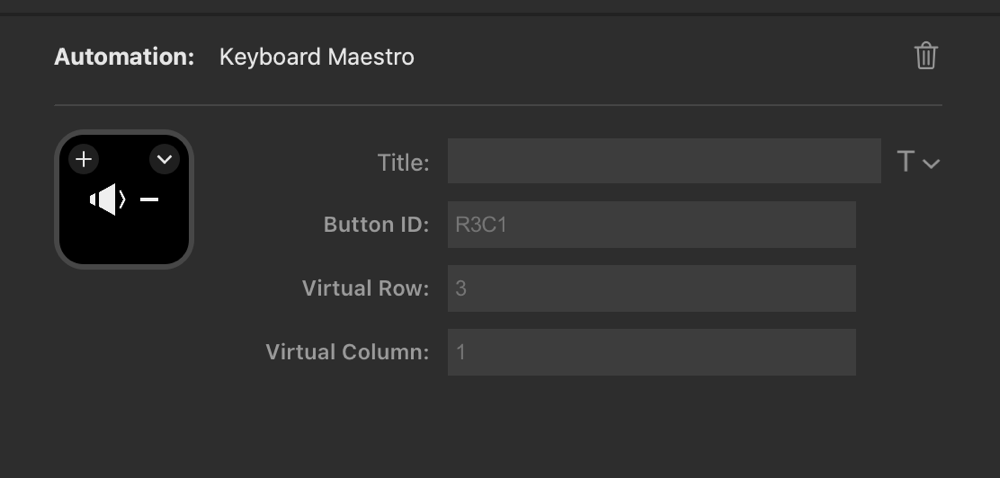
This is the configuration for my volume down button, as you can tell by the icon I chose. The Button ID defaults to the row and column number of where you have placed it on the Stream Deck.
Responding to the button in Keyboard Maestro
On the Keyboard Maestro side, we need a macro that is trigged by the Stream Deck button. This is easy to do as it looks like a USB device key and you can press the button the Stream Deck and Keyboard Maestro will recognise it and fill in the correct details.
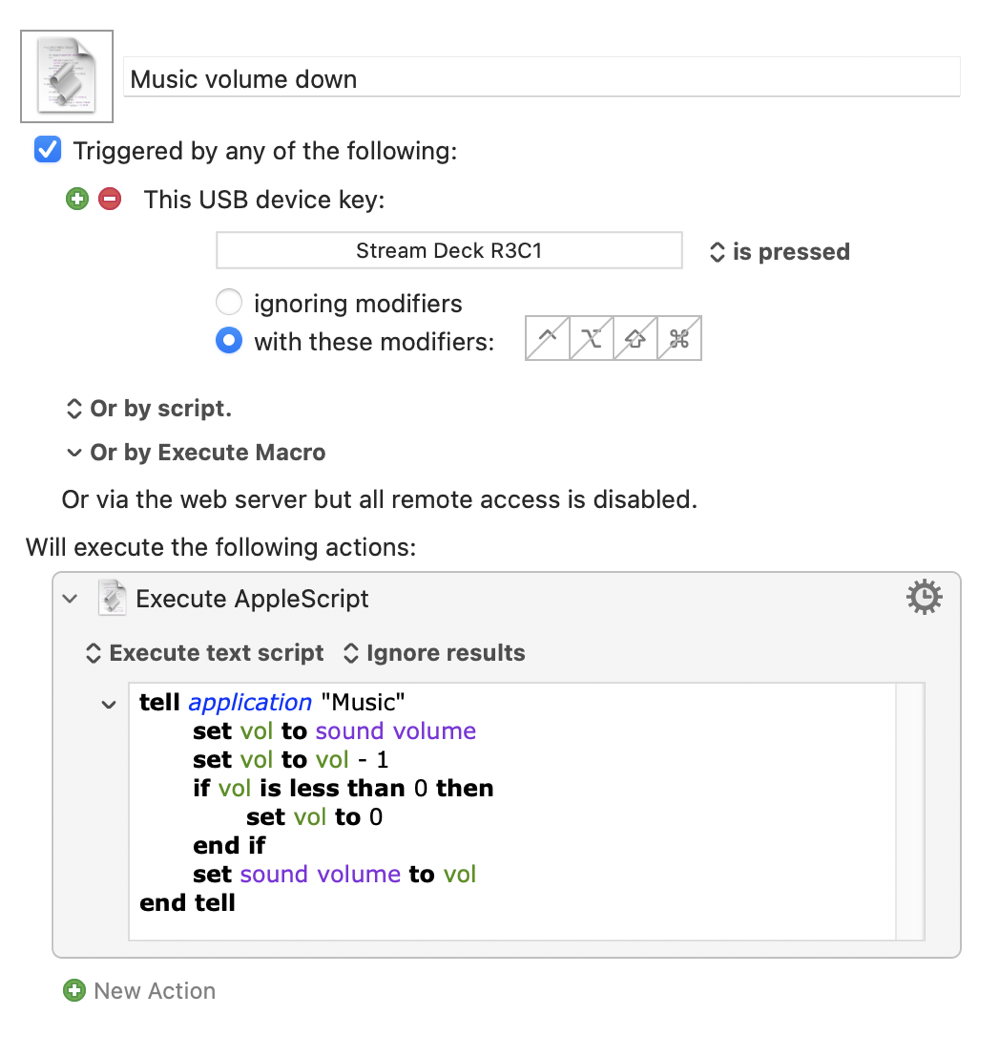
Upon clicking the button, we simply run some AppleScript to control the Music app’s volume.
That’s it
That’s all there is to responding to a button on the Stream Deck on a Mac. In this case, I’m using AppleScript, but Keyboard Maestro lets you do practically anything on the computer!


