Keyboard shortcut to resize Finder columns
I like to use Finder in Column mode (⌘+3). i.e. this view:
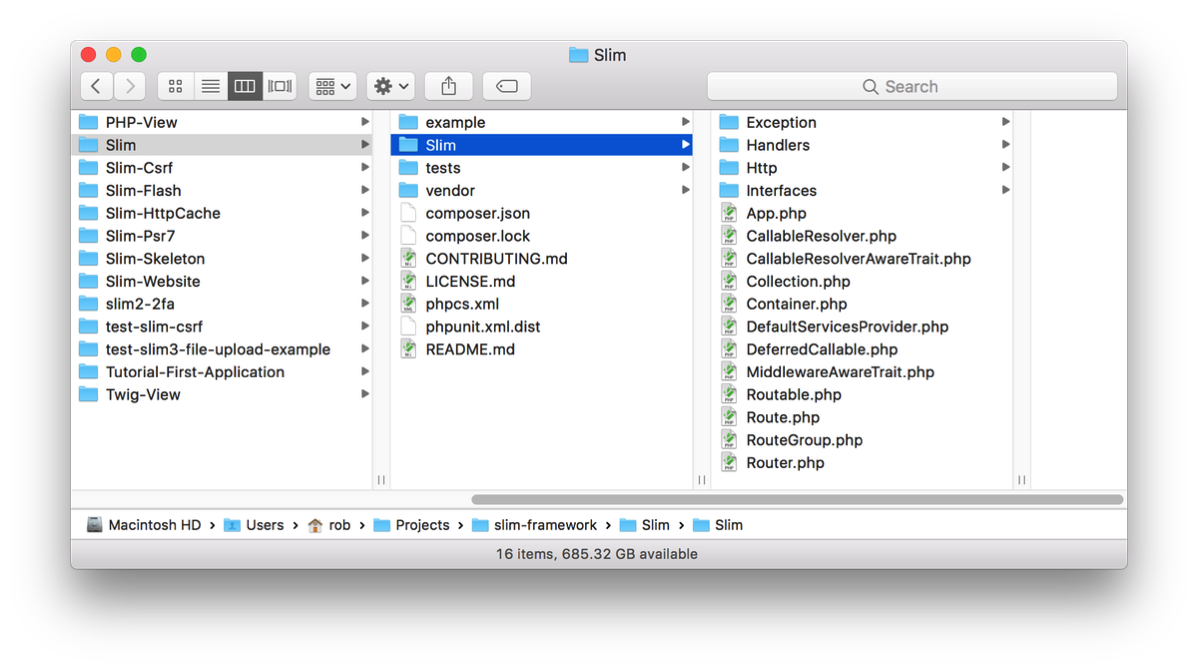
One feature of this view is that you can resize all the columns to fit by alt+double clicking on the move handle between each column. There doesn’t appear to be a keyboard shortcut for this operation though, so I created one using Keyboard Maestro.
Keyboard Maestro can move the mouse around the screen and click with it which is exactly what I need. There’s a “Click at Found Image” action which seemed like it was just what I needed. I took a screenshot of the handle and set up the action to look for it in the topmost window and then discovered that Click at Found Image fails if it finds more than one image. Most of the time there’s at least two columns visible in my Finder windows and so this was never going to work. I needed a different solution.
The solution was to use the “For Each” action iterates over a collection and one of the choices for the collection is found images. I have set up this KM macro:
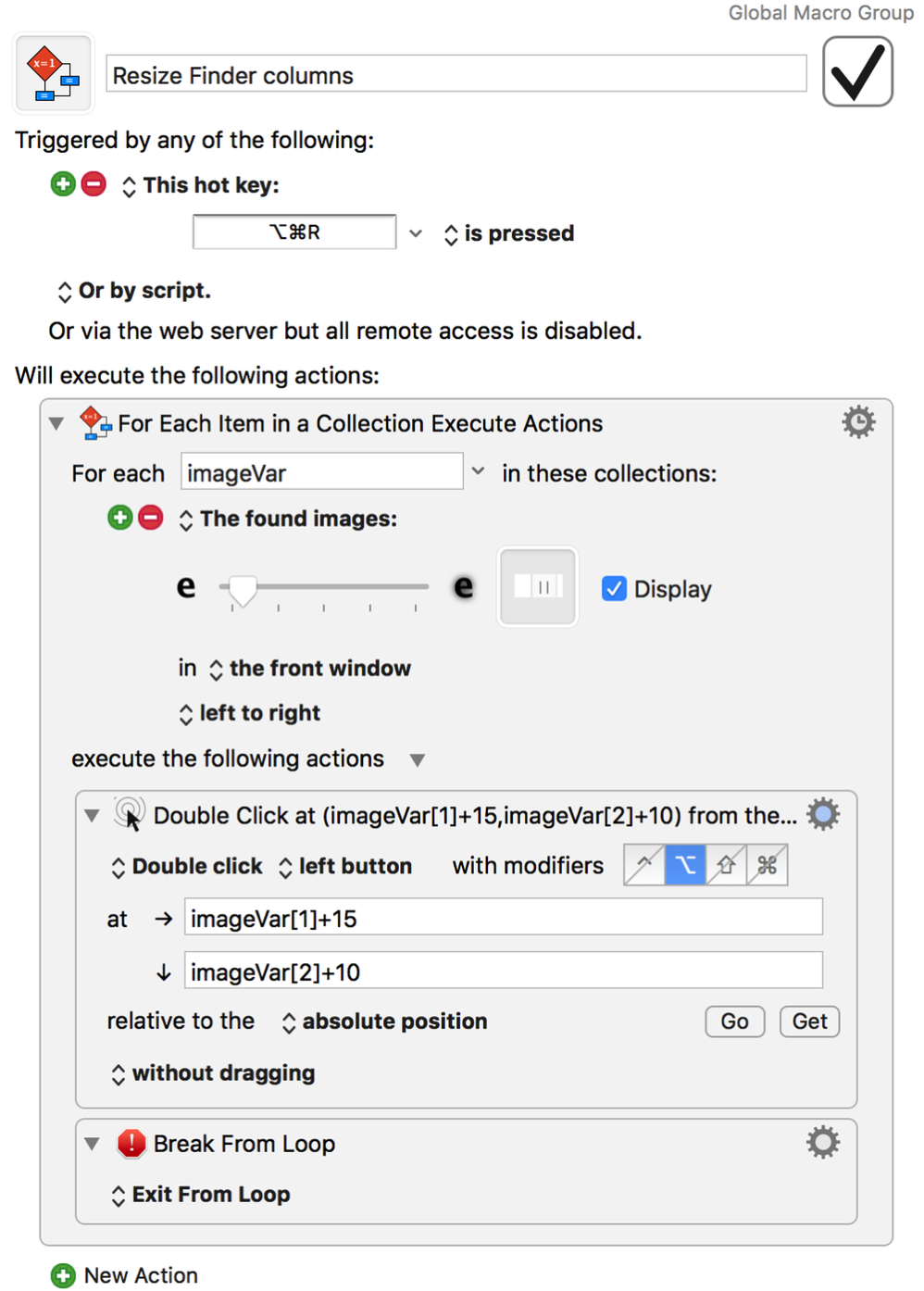
The image I am looking for is dragged into the image well and set to be found in the front window, searched from left to right. Once the image is found, a list of actions can be run. In this case, I double click with the alt modifier slightly to the right and down a bit from the top left hand corner of my screenshot of the handle, which automatically right-sizes all the columns in the window for me. As I only need this done one, I break the loop after double clicking the first handle.
Finally, I assigned it to the keyboard shortcut ⌥⌘R so that I can run it whenever I need to.
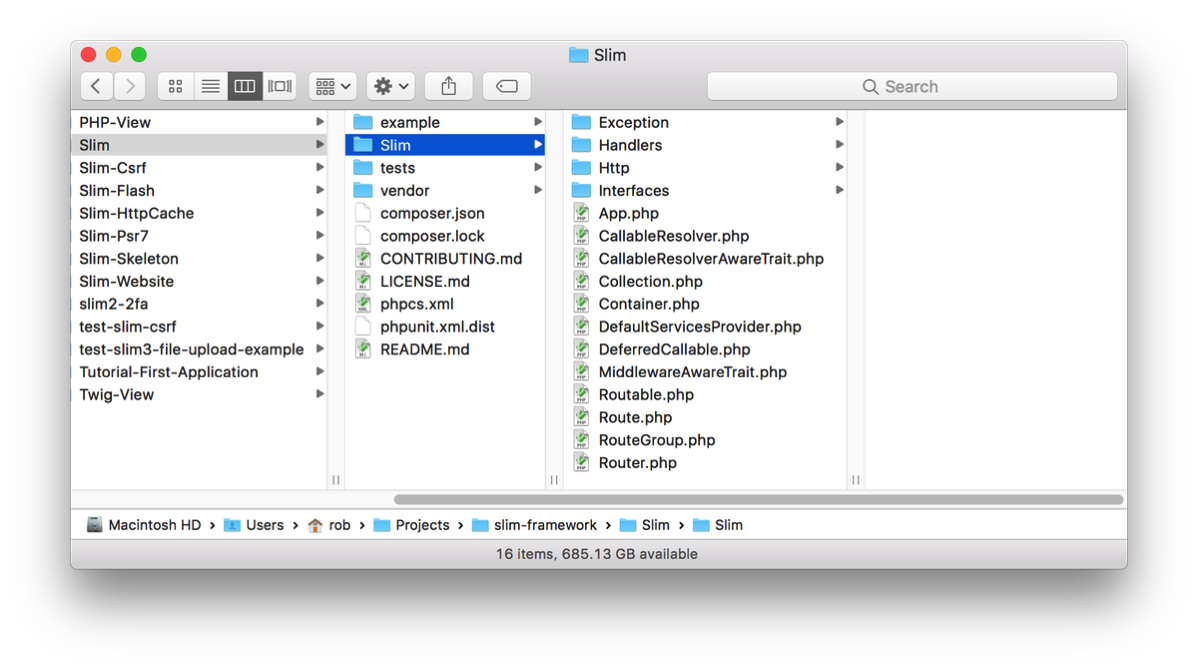



Not working for me.