Using a separate master password in 1Password for Mac
I really like the 1Password password manager and recently switched to using the subscription based account. This allows access to my passwords via the web so, as you can imagine, I have a very strong 35 character master password set.
On my Mac, I use the 1Password app and that requires me to enter my master password reasonably frequently, so this very long password is not so desirable here. I’m comfortable that a 12 character password is enough locally as you have to log in to the Mac first.
To persuade 1Password for Mac to allow you to use a different master password to the 1password.com master password, you need a standalone vault that is created before you add your 1password.com account. Getting this right took a little bit of playing with and reading around, so I’ve written down the steps for when I next set it up.
The steps
- Log into your 1password.com account on the web and download the Mac app.
- Install the Mac app and start it.
- Choose to create a standalone vault. This is hidden under a more options section:
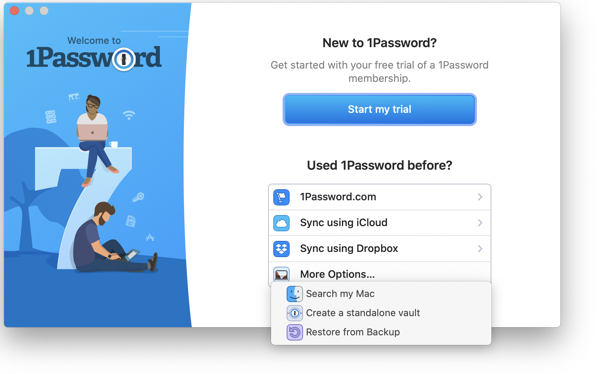
- Enter a master password for the standalone vault. This will be your shorter Mac app-only password.
- Add your 1password.com account to the Mac app. This requires your long 1password.com master password.
- Ensure that you only use the 1password.com vaults. In Preferences -> Vaults:
- Ensure that the Vault for Saving is set to your vault in the 1password.com account
- Uncheck your “Primary” standalone vault
That’s it. We can now log into the 1Password Mac app using a shorter password than our very secure master 1password.com password.



i’m also disappointed to have to enter my master password frequently since I got a family account. i tried your steps. First I removed the already working program from my Mac. Then steps 1 and 2. Can you give more details for step 3 because I didn’t find a more options section so it was impossible to create a standalone vault.
I'm sorry, but I don't have a spare Mac to check it on. I vaguely remember the there was a welcome type screen with a list on it and the last item allowed you to see more items and it was on that second list where create standalone vault could be found.
I recently installed 1Password on a new machine, so was able to take a screenshot of the welcome page. Note that I downloaded 1Password from the website; it's possible that this option isn't available from the Mac App Store version of 1Password.