Keyboard shortcut to Save as PDF on Mac
I regularly print to PDF on my Mac, This is done from the print dialog by selecting Save as PDF from the drop down in the bottom left of the dialog which is a bit of a pain to get using the mouse.
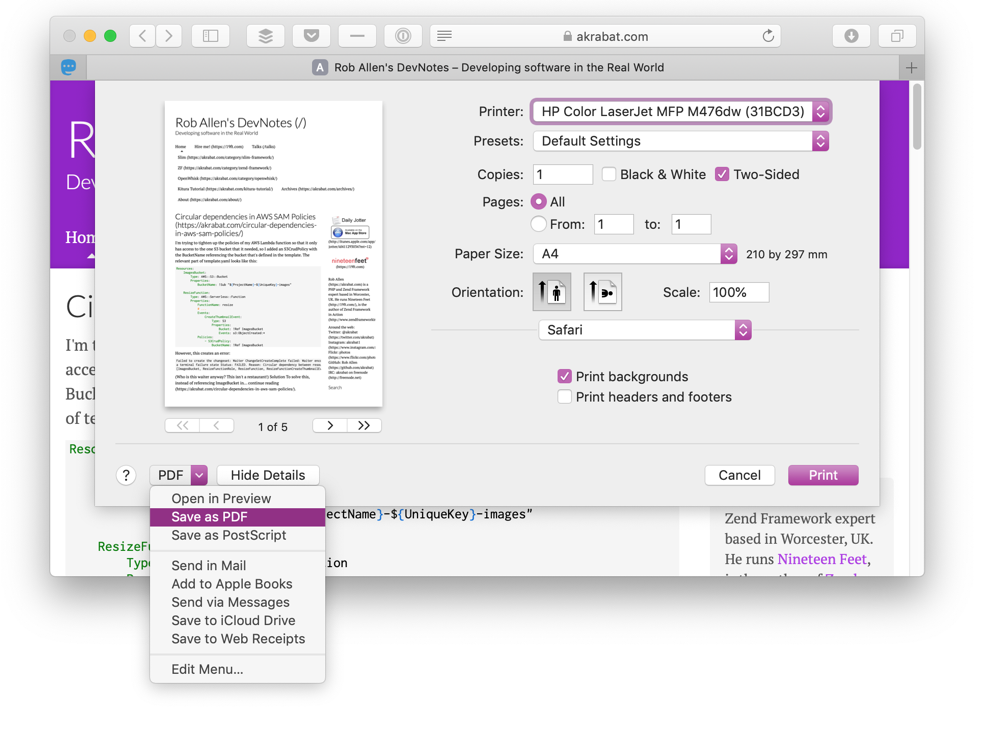
I recently discovered that I could create a keyboard shortcut to make this much easier.
In System Preferences -> Keyboard -> Shortcuts -> App Shortcuts you can create a keyboard shortcut to any menu item in any Mac application. This is one of those underrated clever features of macOS in my opinion and I love it.
What I didn’t realise is that the PDF drop-down list on the print dialog is considered a menu too and so can be targeted with a shortcut key.
To add a shortcut, simply select App Shortcuts and click on the [+] button. Set the Menu Title to “Save as PDF” and set the keyboard shortcut to ⌘S. We can use ⌘S as the Save menu item on File is disabled when the print dialog is active and so it doesn’t clash.
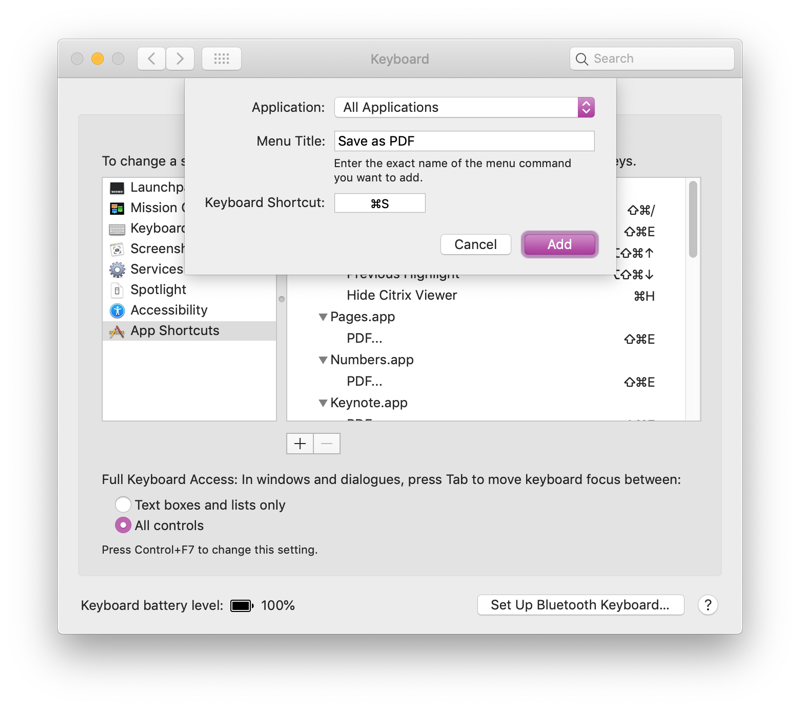
To use, I now press ⌘P followed by ⌘S and I’m in the save dialog and can save my PDF.



Great advice.
Worth to know if your system language is NOT english, you need to set menu title in your language (For example: "Enregistrer au format PDF" if your system is in french)
Awesome hint, thanks a lot!
Nope – have tried all sorts of permutations on this and I can't get any of them to work
Mac Pro 3.1 OS Yosemite
I only have Mojave.
On some older Mac OS X you have to replicate the ellipsis […] as one character by typing option-semicolon. Otherwise you can write it as three periods. (Not sure what Yosemite wants.)
so where is the shortcut list?
Amazing! works for Catalina. Thanks!
Fabtastic (Fabulous + Fantastic). It has started reducing my bitterness about doing the routine laborious job. I am using Mac Catalina 10
Excellent – also working in Big Sur!
Thanks.